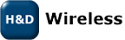Demonstration Example WiFi
In this example an IPERF client resides on the SPB209A Linux computer and a remote IPERF server running on a computer connected to the Ethernet port of an 802.11 ac AP.
Running the SPB209A EVB IPERF Client Side
- Power up the Linux Computer
- Start a Terminal Window
- Disable the Bluetooth driver by going to the following path: /lib/modules/<kernel_version>/kernel/drivers/bluetooth/ and rename the modules btmrvl.ko, btmrvl_sdio.ko to *.kox.
- Insert the SPB209A EVB SD carrier card into the SDIO slot
- The SPB209A EVB uses drivers and firmware that is included in the standard Linux distribution from version 3.19 - Modules loaded at SPB209A EVB card insert are: mwifiex, mwifiex_sdio. - This can be validated with the “lsmod” command. Also check that btmrvl and btmrvl_sdio isn’t loaded (if loaded demount card from SDIO slot and enter command “sudo rmmod btmrvl_sdio and then “sudo rmmod btmrvl” .
- Validate that the SPB209A EVB card have been installed by checking the sys log,enter “dmesg” command in Terminal Window. It should look like below
- Start the 802.11 AC AP and a IPERF Server as per section “Running the IPERF Server Side via 802.11 ac AP”
- Start a WLAN connection either by using the Network manager located up in the right hand corner or follow the manual set-up below:
- Run command “ifconfig” to verify that IP-address has been successfully assigned for the SPB209A EVB interface.
- Then start a IPERF Client as per below:
- RX TCP through-put data speed is presented continuously in the Terminal window for given time “-t 10”
- Power up the 802.11 ac AP (follow AP installation and configuration guide)
- Power up the Linux Host Computer
- Start a Terminal Window
- Enter ifconfig command to get IP address to be used in the IPERF client session
Topic revision: r2 - 2016-02-22 - 20:07:42 - AndersGrahn
Ideas, requests, problems regarding TWiki? Send feedback