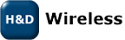Use a Wi-Fi demo image on Atmel SAM9 platforms
The following image files are available for the SAM9M10-EKES, SAM9M10 G45-EK and SAM9RLEK platforms:| File | Version | Description |
|---|---|---|
| at91sam9m10ekes-wifi-1.0.5.zip | 1.0.5 | Wi-Fi demo image for SAM9M10-EKES |
| at91sam9m10g45ek-wifi-1.0.5.zip | 1.0.5 | Wi-Fi demo image for SAM9M10G45-EK |
| at91sam9rlek-wifi-1.0.5.zip | 1.0.5 | Wi-Fi demo image for SAM9RLEK |
| at91sam9m10ekes-wifi-1.0.4.zip | 1.0.4 | Wi-Fi demo image for SAM9M10-EKES |
Windows (common steps for all windows versions)
- Install the SAM-BA tool. It can be downloaded from: http://www.atmel.com/dyn/products/tools_card.asp?tool_id=3883
- Download the desired image file (compressed) from the table above.
- Uncompress the image file.
- For SAM9M10-EKES and SAM9M10G45-EK: Make sure that the jumpers on the board are configured according to the default settings, as shown in this picture: http://www.at91.com/linux4sam/pub/Linux4SAM/GettingStarted/9m10g45_default_jumpers_settings.png. Then open jumper JP10 and JP12 on the board.
For SAM9RLEK: Set jumper J11 to position 1-2 and open jumper J12 and J13. - Attach the power cable to the board
- Attach the USB cable to the board and the PC.
- The PC should now find the board.
- For SAM9M10-EKES and SAM9M10G45-EK: Now close jumpers JP10 and JP12.
For SAM9RLEK: Close jumpers J12 and J13.
Windows 7
- Perform the common steps as described above.
- The board will show up as "GPS Camera Detect (COM6)" in the device manager.
- Open a command window
- Cd to the directory which contain the contents of the unzipped file.
- Execute the following command
sam-ba_cdc.exe
- A small window with the title "SAM-BA CDC 2.10" should show up. In this window, select the board connection and the board type. Then press "connect".
- The main SAM-BA CDC window will now open. Select "Execute Script File" from the "Script File" menu and select the tcl-file which ends with "_dataflash.tcl".
- The flashing of the image will now start and might take 5-10 minutes.
Windows XP
- Perform the common steps as described above.
- Use windows explorer to find the contents of the unzipped file.
- Double-click on the bat-file which ends with "_dataflash.bat".
- A log-file will pop up when the flashing is completed.
| I | Attachment | Action | Size | Date | Who | Comment |
|---|---|---|---|---|---|---|
| |
hdwireless-angstrom-at91sam9m10ekes-wifi-1.0.4.zip | manage | 37139.1 K | 2011-02-17 - 13:55 | AndersGrahn | Wi-Fi demo image for SAM9M10-EKES and SAM9M10-G45-EK |
| |
hdwireless-angstrom-at91sam9m10ekes-wifi-1.0.5.zip | manage | 37139.7 K | 2011-02-17 - 14:03 | AndersGrahn | |
| |
hdwireless-angstrom-at91sam9m10g45ek-wifi-1.0.5.zip | manage | 37142.7 K | 2011-02-17 - 14:00 | AndersGrahn | |
| |
hdwireless-angstrom-at91sam9rlek-wifi-1.0.5.zip | manage | 30134.0 K | 2011-02-17 - 13:58 | AndersGrahn |
Topic revision: r3 - 2011-02-17 - 14:08:49 - AndersGrahn
Ideas, requests, problems regarding TWiki? Send feedback