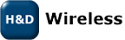TWiki Templates
Definition of the templates used to render all HTML pages displayed in TWikiOn this page:
Overview
Templates are plain text with embedded template directives that tell TWiki how to compose blocks of text together, to create something new. There are two types of template:- Master Templates: Define the HTML used to display TWiki pages.
- Template Topics: Define default text when you create a new topic
Master Templates
TWiki uses master templates when composing the output from all actions, like topic view, edit, and preview. This allows you to change the look and feel of all pages by editing just a few template files. Master templates are also used in the definition of TWikiSkins. Master templates are stored as text files with the extension.tmpl.
They are usually HTML with embedded template directives.
The directives are expanded when TWiki wants to generate a user interface screen.
How Template Directives Work
- Directives are of the form
%TMPL:<key>%and%TMPL:<key>{"attr"}%. - Directives:
-
%TMPL:INCLUDE{"file"}%: Includes a template file. The file is found as described below. -
%TMPL:DEF{"block"}%: Define a block. All text between this and the next%TMPL:END%directive is removed and saved for later use with%TMPL:P. -
%TMPL:END%: Ends a block definition. -
%TMPL:P{"var"}%: Includes a previously defined block. -
%{...}%: is a comment.
-
- Two-pass processing lets you use a variable before or after declaring it.
- Templates and TWikiSkins work transparently and interchangeably. For example, you can create a skin that overloads only the
twiki.tmplmaster template, liketwiki.print.tmpl, that redefines the header and footer. -
 Use of template directives is optional: templates work without them.
Use of template directives is optional: templates work without them.
-
 NOTE: Template directives work only for templates: they do not get processed in normal topic text.
NOTE: Template directives work only for templates: they do not get processed in normal topic text.
%TMPL:DEF{"x"}% x%P%z%TMPL:END% then %TMPL:P{"x" P="y"}% will expand to xyz.
Note that parameters can simply be ignored; for example, %TMPL:P{"x"}% will expand to x%P%z.
Any alphanumeric characters can be used in parameter names.
You are highly recommended to use parameter names that cannot be confused with TWikiVariables.
Note that three parameter names, context, then and else are reserved.
They are used to support a limited form of "if" condition that you can use to select which of two templates to use, based on a context identifier:
%TMPL:DEF{"link_inactive"}%<input type="button" disabled value="Link>%TMPL:END%
%TMPL:DEF{"link_active"}%<input type="button" onclick="link()" value="Link" />%TMPL:END%
%TMPL:P{context="inactive" then="inactive_link" else="active_link"}% for %CONTEXT%
When the "inactive" context is set, then this will expand the "link_inactive" template; otherwise it will expand the "link_active" template.
See IfStatements for details of supported context identifiers.
Finding Templates
The master templates shipped with a twiki release are stored in the twiki/templates directory. As an example,twiki/templates/view.tmpl is the default template file for the twiki/bin/view script.
You can save templates in other directories as long as they are listed in the {TemplatePath} configuration setting.
The {TemplatePath} is defined in the Miscellaneous section of the configure page.
You can also save templates in user topics (IF there is no possible template match in the templates directory).
The {TemplatePath} configuration setting defines which topics will be accepted as templates.
Templates that are included with an explicit '.tmpl' extension are looked for only in the templates/ directory.
For instance %TMPL:INCLUDE{"example.tmpl"}% will only return templates/example.tmpl, regardless of {TemplatePath} and SKIN settings.
The out-of-the-box setting of {TemplatePath} supports the following search order to determine which template file or topic to use for a particular script or %TMPL:INCLUDE{"script"}% statement.
The skin path is set as described in TWikiSkins.
- templates/web/script.skin.tmpl for each skin on the skin path
-
 this usage is supported for compatibility only and is deprecated. Store web-specific templates in TWiki topics instead.
this usage is supported for compatibility only and is deprecated. Store web-specific templates in TWiki topics instead.
-
- templates/script.skin.tmpl for each skin on the skin path
- templates/web/script.tmpl
-
 this usage is supported for compatibility only and is deprecated. Store web-specific templates in TWiki topics instead.
this usage is supported for compatibility only and is deprecated. Store web-specific templates in TWiki topics instead.
-
- templates/script.tmpl
- The TWiki topic aweb.atopic if the template name can be parsed into aweb.atopic
- The TWiki topic web.SkinSkinScriptTemplate for each skin on the skin path
- The TWiki topic web.ScriptTemplate
- The TWiki topic %SYSTEMWEB%.SkinSkinScriptTemplate for each skin on the skin path
- The TWiki topic %SYSTEMWEB%.ScriptTemplate
- script refers to the script name, e.g
view,edit - Script refers to the same, but with the first character capitalized, e.g
View - skin refers to a skin name, e.g
dragon,pattern. All skins are checked at each stage, in the order they appear in the skin path. - Skin refers to the same, but with the first character capitalized, e.g
Dragon - web refers to the current web
example template file will be searched for in the following places, when the current web is Thisweb and the skin path is print,pattern:
-
templates/Thisweb/example.print.tmpldeprecated; don't rely on it -
templates/Thisweb/example.pattern.tmpldeprecated; don't rely on it -
templates/example.print.tmpl -
templates/example.pattern.tmpl -
templates/Thisweb/example.tmpldeprecated; don't rely on it -
templates/example.tmpl -
Thisweb.PrintSkinExampleTemplate -
Thisweb.PatternSkinExampleTemplate -
Thisweb.ExampleTemplate -
TWiki.PrintSkinExampleTemplate -
TWiki.PatternSkinExampleTemplate -
TWiki.ExampleTemplate
view and edit scripts, for example when a topic-specific template is required. Two preference variables can be used to override the templates used: -
VIEW_TEMPLATEsets the template to be used for viewing a topic -
EDIT_TEMPLATEsets the template for editing a topic.
view and edit respectively. The template search order is as specified above.
TMPL:INCLUDE recursion for piecewise customisation, or mixing in new features
If there is recursion in the TMPL:INCLUDE chain (eg twiki.classic.tmpl contains%TMPL:INCLUDE{"twiki"}%, the templating system will include the next twiki.SKIN in the skin path.
For example, to create a customisation of pattern skin, where you only want to over-ride the breadcrumbs for the view script, you can create only a view.yourlocal.tmpl:
%TMPL:INCLUDE{"view"}%
%TMPL:DEF{"breadcrumb"}% We don't want any crumbs %TMPL:END%
and then set SKIN=yourlocal,pattern
The default {TemplatePath} will not give you the desired result if you put these statements in the topic Thisweb.YourlocalSkinViewTemplate. The default {TemplatePath} will resolve the request to the template/view.pattern.tmpl, before it gets to the Thisweb.YourlocalSkinViewTemplate resolution. You can make it work by prefixing the {TemplatePath} with: $web.YourlocalSkin$nameTemplate.
Default master template
twiki.tmpl is the default master template. It defines the following sections.
| Template variable: | Defines: |
|---|---|
%TMPL:DEF{"sep"}% |
"|" separator |
%TMPL:DEF{"htmldoctype"}% |
Start of all HTML pages |
%TMPL:DEF{"standardheader"}% |
Standard header (ex: view, index, search) |
%TMPL:DEF{"simpleheader"}% |
Simple header with reduced links (ex: edit, attach, oops) |
%TMPL:DEF{"standardfooter"}% |
Footer, excluding revision and copyright parts |
Template Topics
The second type of template in TWiki are template topics. Template topics define the default text for new topics. There are four types of template topic:| Topic Name: | What it is: |
|---|---|
| WebTopicViewTemplate | Alert page shown when you try to view a nonexistent topic. This page is usually used as a prompt to help you create a new topic. |
| WebTopicNonWikiTemplate | Alert page shown when you try to view a nonexistent topic with a non-WikiName. Again, this page is used as a prompt to help you create the new topic. |
| WebTopicEditTemplate | Default text used in a new topic. |
| <MyCustomNamed>Template | Whenever you create a topic ending in the word "Template", it is automatically added to the list of available templates in the "Use Template" drop down field on the WebCreateNewTopic page. |
edit script, TWiki locates a topic to use as a content template according to the following search order: - A topic name specified by the
templatetopicCGI parameter- if no web is specified, the current web is searched first and then the TWiki web
- WebTopicEditTemplate in the current web
- WebTopicEditTemplate in the TWiki web
Variable Expansion
TWikiVariables located in template topics get expanded as follows when a new topic is created.1. Default variable expansion
The following variables used in a template topic automatically get expanded when new topic is created based on it:| Variable: | Description: |
|---|---|
%DATE% |
Signature format date. See VarDATE |
%GMTIME% |
Date/time. See VarGMTIME |
%GMTIME{...}% |
Formatted date/time. See VarGMTIME2 |
%NOP% |
A no-operation variable that gets removed. Useful to prevent a SEARCH from hitting an edit template topic; also useful to escape a variable, such as %URLPA%NOP%RAM{...}% escaping URLPARAM |
%STARTSECTION{type="templateonly"}% |
Text that gets removed when a new topic based on the template is created. See notes below. |
%SERVERTIME% |
Date/time. See VarSERVERTIME |
%SERVERTIME{...}% |
Formatted date/time. See VarSERVERTIME2 |
%USERNAME% |
Login name of user who is instantiating the new topic, e.g. guest |
%URLPARAM{"name"}% |
Value of a named URL parameter. See VarURLPARAM. |
%WIKINAME% |
WikiName of user who is instantiating the new topic, e.g. TWikiGuest |
%WIKIUSERNAME% |
User name of user who is instantiating the new tpoic, e.g. Main.TWikiGuest |
2. Preventing variable expansion
In a template topic, embed text that you do not want expanded inside a%STARTSECTION{type="templateonly"}% ... %ENDSECTION{type="templateonly"}% section. For example, you might want to write this in the template topic:
%STARTSECTION{type="templateonly"}%
This template can only be changed by:
* Set ALLOWTOPICCHANGE = Main.TWikiAdminGroup
%ENDSECTION{type="templateonly"}%
This will restrict who can edit the template topic, but will be removed when a new topic based on that template topic is created.
%NOP% can be used to prevent expansion of TWiki variables that would otherwise be expanded during topic creation. For example, escape %SERVERTIME% with %SER%NOP%VERTIME%.
3. Control over variable expansion
You can forcefully expand TWikiVariables by placing them inside atype="expandvariables" section in the template topic, such as:
%STARTSECTION{ type="expandvariables" }% ... %ENDSECTION{ type="expandvariables" }%
Example:
If you have the following content in a template topic:
%STARTSECTION{ type="expandvariables" }%
* %SYSTEMWEB%.ATasteOfTWiki - view a short introductory presentation on TWiki for beginners
* %SYSTEMWEB%.WelcomeGuest - starting points on TWiki
* %SYSTEMWEB%.TWikiUsersGuide - complete TWiki documentation
* Sandbox.%HOMETOPIC% - try out TWiki on your own
* Sandbox.%TOPIC%Sandbox - just for me
%ENDSECTION{ type="expandvariables" }%
you will get this raw text in new topics based on that template topic:
* TWiki.ATasteOfTWiki - view a short introductory presentation on TWiki for beginners * TWiki.WelcomeGuest - starting points on TWiki * TWiki.TWikiUsersGuide - complete TWiki documentation * Sandbox.WebHome - try out TWiki on your own * Sandbox.JimmyNeutronSandbox - just for me
Specifying a Form
When you create a new topic based on a template, you often want the new topic to have a form attached to it. You can attach a form to the template topic, in which case it will be copied into the new topic. Sometimes this isn't quite what you want, as it copies all the existing data from the template topic into the new topic. To avoid this and use the default values specified in the form definition instead, you can use theformtemplate CGI parameter to the edit script to specify the name of a form to attach.
See TWikiScripts for information about all the other parameters to edit.
Automatically Generated Topic Names
For TWiki applications it is useful to be able to automatically generate unique topicnames, such as BugID0001, BugID0002, etc. You can addAUTOINC<n> to the topic name in the edit and save scripts, and it will be replaced with an auto-incremented number on topic save. <n> is a number starting from 0, and may include leading zeros. Leading zeros are used to zero-pad numbers so that auto-incremented topic names can sort properly. Deleted topics are not re-used to ensure uniqueness of topic names. That is, the auto-incremented number is always higher than the existing ones, even if there are gaps in the number sequence.
Examples: -
BugAUTOINC0- creates topic namesBug0,Bug1,Bug2, ... (does not sort properly) -
ItemAUTOINC0000- creates topic namesItem0000,Item0001,Item0002, ... (sorts properly up to 9999) -
DocIDAUTOINC10001- start withDocID10001,DocID10002, ... (sorts properly up to 99999; auto-links)
[[%SCRIPTURLPATH{edit}%/%WEB%/BugIDAUTOINC00001?templatetopic=BugTemplate;topicparent=%TOPIC%;t=%SERVERTIME{"$day$hour$min$sec"}%][Create new item]]
Template Topics in Action
Here is an example for creating new topics (in the Sandbox web) based on a specific template topic and form: The above form asks for a topic name. A hidden input tag namedtemplatetopic specifies ExampleTopicTemplate as the template topic to use. Here is the HTML source of the form:
<form name="new" action="%SCRIPTURLPATH{edit}%/Sandbox/">
* New example topic:
<input type="text" name="topic" value="ExampleTopicAUTOINC0001" size="30" />
<input type="hidden" name="templatetopic" value="ExampleTopicTemplate" />
<input type="hidden" name="topicparent" value="%TOPIC%" />
<input type="hidden" name="onlywikiname" value="on" />
<input type="hidden" name="onlynewtopic" value="on" />
<input type="submit" class="twikiSubmit" value="Create" />
</form>
save script instead of the edit script in the form action. When you specify the save script you have to use the "post" method. Example:
<form name="new" action="%SCRIPTURLPATH{save}%/Sandbox/" method="post">
...
</form>
edit and save scripts understand many more parameters, see TWikiScripts#edit and TWikiScripts#save for details.
%WIKIUSERNAME% and %DATE% variables in your topic templates to include the signature of the person creating a new topic. The variables are expanded into fixed text when a new topic is created. The standard signature is: -- %WIKIUSERNAME% - %DATE%
Using Absolute vs Relative URLs in Templates
When you use TWikiVariables such as %PUBURL% and %PUBURLPATH% in templates you should be aware that using %PUBURL% instead of %PUBURLPATH% puts absolute URLs in the produced HTML. This means that when a user saves a TWiki page in HTML and emails the file to someone outside a company firewall, the receiver has a severe problem viewing it. It is therefore recommended always to use the %PUBURLPATH% to refer to images, CSS, Javascript files etc so links become relative. This way browsers just give up right away and show a usable html file. Related Topics: TWikiSkins, TWikiForms, TWikiScripts, DeveloperDocumentationCategory, AdminDocumentationCategory -- Contributors: TWiki:Main.PeterThoeny, TWiki:Main.MikeMannix, TWiki:Main.DavidLeBlanc, TWiki:Main.CrawfordCurrie, TWiki:Main.SopanShewaleTopic revision: r33 - 2010-05-16 - 06:50:17 - TWikiContributor
Log In (Admin Only)
- User Reference
- ATasteOfTWiki
- TextFormattingRules
- TWikiVariables
- FormattedSearch
- QuerySearch
- TWikiDocGraphics
- TWikiSkinBrowser
- InstalledPlugins
Ideas, requests, problems regarding TWiki? Send feedback
Note: Please contribute updates to this topic on TWiki.org at TWiki:TWiki.TWikiTemplates