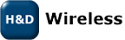Download oWL Pico API sources and HDG820/SPB820 firmware
The oWL Pico API package comes with a complete reference design which is ported to various platforms. For information on how to compile and run the oWL Pico API reference design, see the information for the particular host Platforms. Make sure that the version number of the oWL Pico API matches the version of the SPB820 firmware. In general, the middle digit must be the same for the oWL Pico API and the SPB820 firmware to obtain compatability. E.g. oWL Pico API 2.3.8 will be compatiable with SPB820 firmware 2.3.26 but oWL Pico API 2.4.8 will not be compatible with SPB820 firmware 2.3.26. See below for information on how to upgrade the firmware on the SPB820 devices. See Architecture for a description of the files included in the oWL Pico API reference design.| File | Version | Description |
|---|---|---|
| pico_client-r11384.zip | 2.3.0 | oWL-Pico Reference Design |
| pico_client-stack-offload-desktop.elf | 2.3.0 | oWL-Pico Linux Client |
| pico_server-spb820-r11384.arx | 2.3.0 | HDG820/SPB820 Firmware |
Upgrade SPB820 firmware
To upgrade the firmware on the SPB820 device, the SPB820 must be connected to a serial port on a PC. A terminal application, e.g. TeraTerm, should be used to transfer the firmware image to the SPB820 device. The steps are shown below:- Configure TeraTerm to 115200 8N1 and power up the SPB820 EVK. One dot should be printed in the terminal.
- Enter configuration mode by pressing <enter> directly when the dot is printed. This must be done within one second or else SPB820 will jump out of firmware upgrade mode and SPB820 must be restarted again.
- SPB820 will print "C"s in the terminal window.
- In TeraTerm, select File->Transfer->XMODEM and select the firmware image. Make sure the "checksum" radio button is selected.
- The transfer should start when OK is pressed. Note that SPB820 will time out after about 25 seconds if no file is sent, in that case restart from step 2 and try again.
- When the transfer is complete and the SPB820 have read the firmware, the SPB820 will automatically start to execute the new firmware. (Note: This can take a minute or two).
- Be sure to let the SPB820 finish the firmware read before restarting or connecting to it. The SBP820 does not show any status on whether it has finished the firmware read so one should wait at least a few minutes before
attempting any of the above. - If the SPB820 is reset before the firmware read is complete, the SPB820 will try to read the firmware again when restarted, e.g. if the XMODEM transfer was succesful there is no need to transfer the firmware again.
- If one has succesfully transfered the firmware through XMODEM, waited several minutes and the SPB820 is still not responding when connected to, try to transfer the firmware image again through XMODEM as per step 2.
History
List of added features and bug fixes for each release.| I | Attachment | Action | Size | Date | Who | Comment |
|---|---|---|---|---|---|---|
| |
pico_client-r11384.zip | manage | 1549.7 K | 2015-12-02 - 16:03 | AndersGrahn | |
| |
pico_client-stack-offload-desktop.elf | manage | 501.0 K | 2015-12-02 - 16:07 | AndersGrahn | |
| |
pico_server-spb820-r11384.arx | manage | 375.5 K | 2015-12-02 - 16:19 | AndersGrahn |
Topic revision: r3 - 2015-12-02 - 16:20:02 - AndersGrahn
Ideas, requests, problems regarding TWiki? Send feedback